How to Register to Apply for Grants

It is not enough to just obtain a Unique Entity Identifier (UEI) in SAM.gov. You must also register in SAM.gov, or you will be ineligible to apply for federal funding directly.
All EPA grant applications are submitted online. Organizations must be registered in two government systems to apply for EPA grants:
- The System for Award Management (SAM.gov) registers organizations to conduct business with the U.S. Government, which includes federal grants.
- Grants.gov is the official system for managing all federal grant applications.
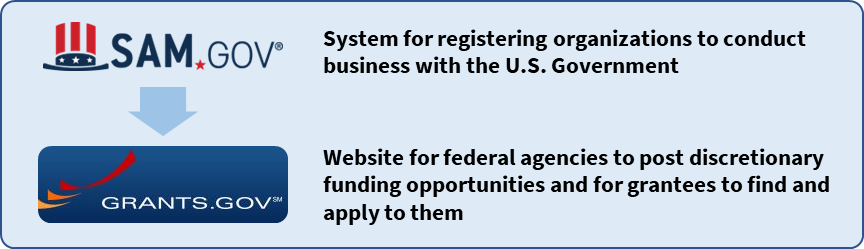
These two systems share information. Together, they provide access to everything needed to identify federal grant opportunities and to complete the online application process.
Note that individuals access both systems through a single user account set up in Login.gov. Creating a Login.gov account is easy. If you do not have a Login.gov account, you will be prompted to create one when you register with SAM.gov or Grants.gov. Learn more about Login.gov.

Start Early: Completing the registration process usually takes a minimum of 7-10 business days. It can take much longer, especially if there are errors or inconsistencies in the information submitted.
Follow these steps to register to apply for EPA grants.
Step 1. Register Your Organization in SAM.gov

Organizations must register with SAM.gov to obtain a Unique Entity Identifier (UEI), which is a 12-character alphanumeric identifier assigned to each unique organization. There is no fee for registering with SAM.gov and registration must be renewed annually.
Registration in SAM.gov requires providing assertions, representations and certifications, and other information so that the federal government can verify the existence and uniqueness of the organization. Follow these steps to get started:
- Go to the SAM.gov Entity Registration page. Review the “Before You Get Started” section and download the Entity Registration Checklist to help prepare.
- Click the “Get Started” button when you are ready. You may be prompted to accept the usage terms and sign in through Login.gov. If necessary, click the “Get Started” button again after you sign in.
- You will be prompted to choose what you want to do. Most grant applicants will select the option to “Register for Financial Assistance Awards Only.”
- Select the appropriate option and click the Next button.
- Proceed through the registration process by answering the questions and providing the necessary information.
Organizations will need to designate an E-Business Point of Contact (EBiz POC). The EBiz POC is likely to be your organization’s chief financial officer or authorizing official. There can be only one EBiz POC for each unique organization. The EBiz POC will:
- Manage the SAM.gov account and login.
- Set up the Grants.gov profile for the organization (see Step 2 below).
- Oversee all activities for the organization within Grants.gov.
- Assign all roles in Grants.gov for individuals from the organization who will be involved in applying for grants, including the Authorized Organization Representative (AOR), Expanded AOR roles, Workspace Manager, and Custom roles (see Step 3 below).
Note that the EBiz POC does not submit grant proposals for the organization. Proposals are submitted by the Authorized Organization Representative in Grants.gov.
After the information submitted through the registration process is authenticated, the EBiz POC will receive an email from SAM.gov indicating that the registration is active.
Step 2. Create a User Account and Applicant Profile in Grants.gov

After obtaining a UEI, an organization must create an applicant profile in Grants.gov. The EBiz POC will set up the applicant profile in 2 steps:
- Create a user account in Grants.gov with the same email address used by the EBiz POC in SAM.gov. The email address is used to match the EBiz POC from SAM.gov to Grants.gov.
- Create the applicant profile in Grants.gov using the UEI obtained from SAM.gov.
Step 3. Create Individual Grants.gov Accounts for Organization Members
There is no fee for registering with Grants.gov. Each member of the organization who will participate in the online grant application process needs to register an individual account on Grants.gov.
- Go to the Grants.gov registration page.
- Complete the form, which includes specifying a username and password. This username and password is used to create the Grants.gov account. You will be prompted to link the Grant.gov account to your Login.gov account.
- Associate your individual account with the organization’s UEI. You will also enter the organization’s Profile Name and your Job Title.
The organization’s EBiz POC can delegate administrative roles to other Grants.gov users associated with the UEI, as necessary. Learn more about managing roles in Grants.gov.

Please note: If you do not have the correct roles assigned by your organization in Grants.gov, you may receive a “Bad Request” error when initiating the application process. Please contact Grants.gov support if you encounter this issue.
Step 4. Learn How to Use Workspace in Grants.gov
Workspace is the application in Grants.gov that an organization’s grant team uses when applying for federal grants. Workspace is a role-based tool, in which the user’s assigned role controls permissions to perform specific actions, such as accessing and editing application forms. As noted in Step 3 above, the EBiz POC has the initial responsibility to assign roles to individuals. The core roles include:
- Expanded AOR: has the most privileges.
- Standard AOR: allows user to submit the final application and perform other actions.
- Workspace Manager: the minimum role required to create a workspace and begin work on an application.
Custom roles can also be created. Becoming familiar with Grants.gov Workspace roles and understanding the process will help applicants be better prepared to submit applications. The videos below are just two of many Grants.gov training resources to help applicants get started.
Helpful links:
- SAM.gov Entity Registration Getting Started (includes checklist)
- Register with Grants.gov
- Grants.gov Applicant Registration Instructions
- Manage Grants.gov Roles for individuals representing an applicant organization
- Grants.gov Roles & Privileges
- Grants.gov Workspace Process Applicant Workflows for Organizations
- Grants.gov Applicant Training
- Grants.gov Support Center
- Grants.gov Training YouTube Channel
