What are the features available on the MOVES “Advanced Features” panel, and when would I use them?
The MOVES graphical user interface (GUI) includes a panel for “Advanced Features,” which allows modelers to edit RunSpec inputs for preaggregation options and select input databases created by MOVES tools.
The panel also includes some options that are obsolete or intended only for MOVES testing and development work. Each of the features is explained below.
Preaggregation Options
Preaggregation computes a weighted average of data inputs over a specified time period or geographic area to use in the MOVES run when those data would otherwise be differentiated. Preaggregation is not acceptable when modeling for SIP or conformity purposes because more precision is necessary for these state and local analyses. For more information about preaggregation options, see the MOVES GHG Guidance, the latest version of which can be found on EPA’s Estimating Greenhouse Gas Emissions website.
However, if a simpler, faster run with average default inputs and average outputs is appropriate for your purpose, you can select a time other than “Hour” or region other than “County” on the Preaggregation Options section of the “Advanced Features” panel.
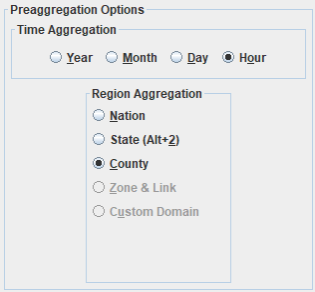
Making selections other than “Hour” and “County” will run MOVES with average inputs at the selected level. For example, MOVES temperature defaults are by hour, month, and county. But if you preaggregate to the “Year” and “County” level, MOVES will calculate a single annual average temperature for each selected county across all months and all hours and use that one temperature to estimate exhaust temperature adjustments, most evaporative emissions, and air conditioning usage. Similarly, if you preaggregate to both “Year” and “Nation,” MOVES will calculate a single average annual temperature for the entire nation.
Input Data Sets
You can use the drop-down menu on this panel to select input databases created by a MOVES tool (e.g. the California Low Emission Vehicle (LEV) inputs and the National Low Emission Vehicle (NLEV) inputs). For more information, refer to the MOVES Technical Guidance, the latest version of which is available on EPA’s MOVES Latest Version website.
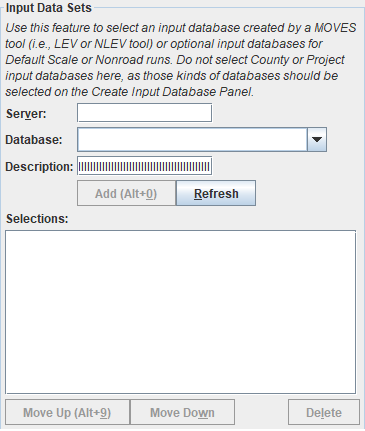
You can also select optional inputs databases for Default Scale or Nonroad Runs.
We recommend entering a text description of the data source and intended use of the input data in the “description” input. However, the “server” field should remain empty.
Do not select County or Project input databases here. Those databases should be selected on the Create Input Database Panel so MOVES will apply appropriate error-checking.
This section also includes controls to reorder the database selections. The order of the databases is relevant if you select multiple databases that have inputs for the same table. If the same record (i.e. a record having the same values of all primary key fields but generally different non-key field values) is present in more than one input database, the record from the user input database listed last is the one used in MOVES.
Components and Destination User Dataset
The Masterloopable Components sub-panel was originally intended to speed up batch runs by allowing users to save intermediate output from one run to a destination database and to reuse it for another run with identical activity or other characteristics. These features were not tested or updated for MOVES3 or later versions of MOVES. Rather than using this panel, we recommend consulting the Tips for Faster MOVES Runs on the MOVES GitHub documentation page.
Aggregation and Data Handling
This sub-panel has selections intended for MOVES software developers when debugging MOVES, but it is not appropriate for other use.
Default Database
Each version of MOVES should be used only with the specific database that is bundled with the code at the time of release. No action is needed to select that database.
This subpanel allows MOVES software developers to easily change the MOVES default database during testing, but it is not appropriate for general use.
